Are you looking to add a touch of whimsy and charm to your photos? Facebook’s cartoon filter can help you achieve that by transforming your ordinary images into delightful cartoons. Whether you want to create a fun profile picture or add flair to your social media posts, this filter is a fantastic tool that can take your photos to the next level.
Read on to discover tips and tricks for enhancing your photos with Facebook’s cartoon filter, and let your creativity shine!
Getting Started with Facebook’s Cartoon Filter
Before diving into the tips and tricks for using Facebook’s cartoon filter, let’s first understand how to access and apply this fun feature. The cartoon filter is available within Facebook’s camera interface, allowing you to easily transform your photos with just a few clicks. Here’s how to get started:
- Open the Facebook app on your mobile device.
- Click on the camera icon at the top of your news feed or story.
- Scroll through the filter options until you find the cartoon filter.
- Tap on the cartoon filter to apply it to your photo or video.
Tips for Enhancing Your Photos with Facebook’s Cartoon Filter
Now that you know how to apply the cartoon filter, let’s explore some tips and tricks to make the most out of this feature:
1. Choose the Right Lighting
Lighting plays a crucial role in photography, and it’s no different when using the cartoon filter. Opt for natural light sources or well-lit environments to ensure that your cartoonized photos appear crisp and vibrant.
2. Experiment with Different Angles
Get creative with your compositions by trying out different angles and perspectives. Play around with unique camera angles to add visual interest to your photos and make them stand out.
3. Focus on Colors and Contrast
Colors can have a significant impact on the overall look of your cartoonized photos. Experiment with different color schemes and levels of contrast to create stunning and eye-catching images.
4. Add Props and Accessories
Elevate your photos by incorporating props and accessories that complement the theme or mood you’re going for. Whether it’s quirky glasses, colorful hats, or playful toys, these elements can enhance the storytelling aspect of your cartoons.
5. Play with Filters and Effects
Don’t be afraid to mix and match different filters and effects to achieve the desired look for your photos. Experiment with saturation, brightness, and other editing options to add depth and character to your cartoonized images.
Tricks for Mastering Facebook’s Cartoon Filter
Now that you’ve got the hang of using the cartoon filter, here are some advanced tricks to help you take your photos to the next level:
1. Fine-Tune the Settings
Facebook’s cartoon filter offers various customization options, such as adjusting the intensity of the effect and tweaking the color palette. Take advantage of these settings to fine-tune your photos and achieve the perfect cartoon look.
2. Use Editing Apps for Additional Enhancements
While Facebook’s cartoon filter is a great tool on its own, you can further enhance your photos by using editing apps like Adobe Photoshop or Lightroom. These apps allow you to refine details, add textures, and apply advanced editing techniques to create professional-looking cartoons.
3. Focus on Composition and Framing
Pay attention to the composition and framing of your photos to ensure that the subject is the focal point of the image. Use the rule of thirds, leading lines, and other composition techniques to create visually appealing cartoons that draw the viewer’s eye.
4. Tell a Story with Your Photos
Use your cartoonized photos to tell a story or evoke emotions in your viewers. Think about the narrative you want to convey and incorporate elements that enhance the storytelling aspect of your images, such as facial expressions, gestures, and backgrounds.
5. Practice, Practice, Practice
Like any skill, mastering the art of cartoonizing photos takes practice and patience. Don’t be afraid to experiment, make mistakes, and learn from them. With time and dedication, you’ll become a pro at using Facebook’s cartoon filter to create stunning and captivating images.
FAQ
Q: Can I use Facebook’s cartoon filter on desktop?
A: Currently, Facebook’s cartoon filter is only available on the mobile app, so you won’t be able to access it on desktop.
Q: Is the cartoon filter only for photos, or can I use it on videos too?
A: You can apply Facebook’s cartoon filter to both photos and videos, allowing you to add a fun and whimsical touch to your moving images.
Q: Can I revert back to the original photo after applying the cartoon filter?
A: Yes, you can easily revert back to the original photo by tapping on the “Remove” option within the filter menu.





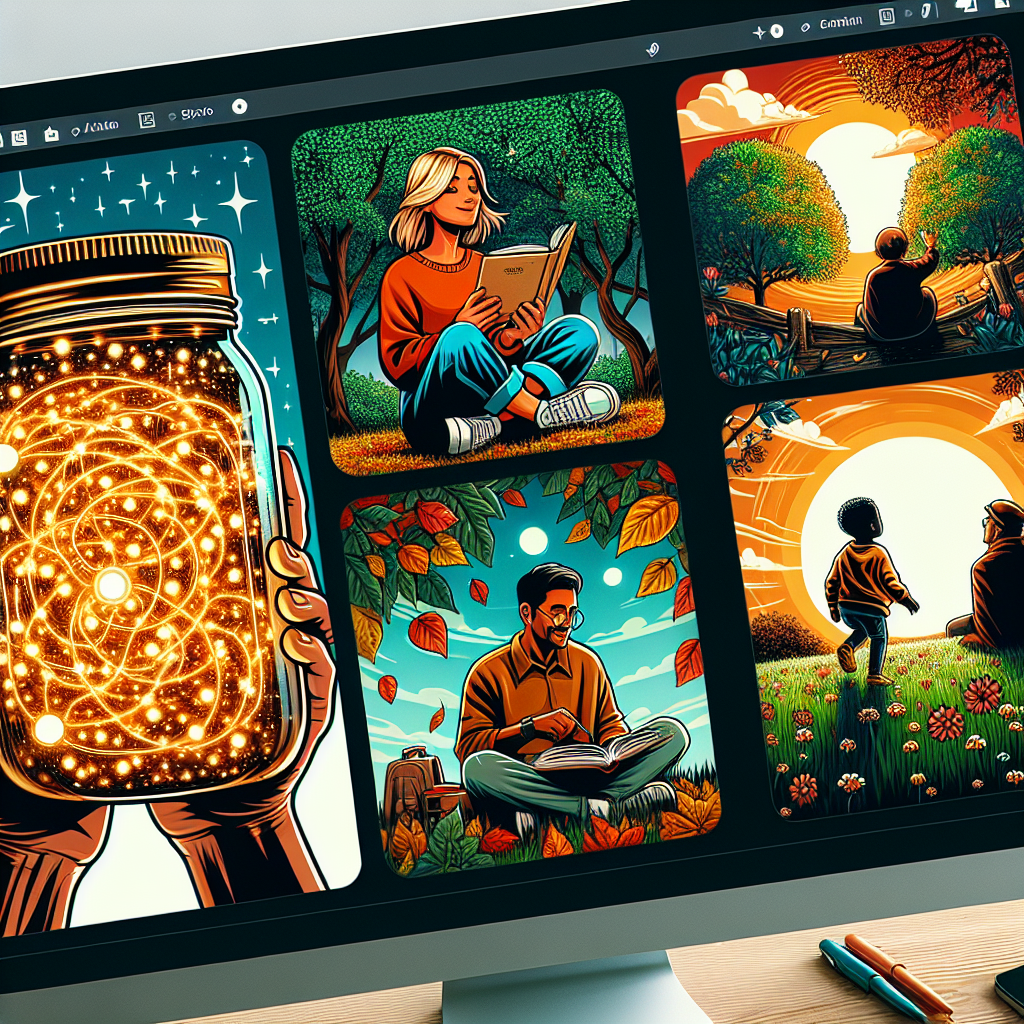

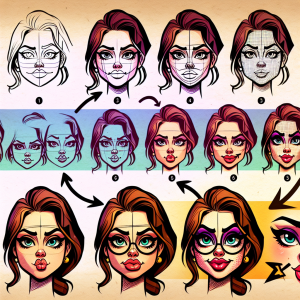
+ There are no comments
Add yours